Photoshop Brushes are fun, and easy to use. Don't be afraid!
No Photoshop?
No Problem.
We always include .png files in our free brush sets.
1. INSTALL
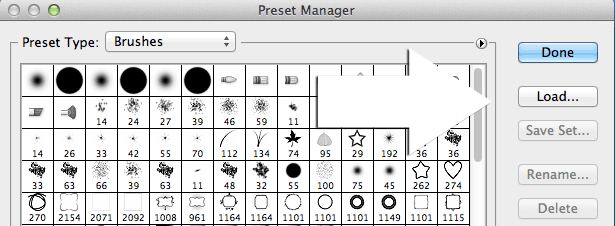
Depending on your version of photoshop (CS series or elements), and if you are working on a mac or a pc; there are a few ways to install brushes.
To keep it simple- if you can find your brush presets> choose Load, then import the brush set!
For me, I am on a mac and working on Photoshop CS5. I simply drag and drop my .abr brush set into photoshop, or just double click and they are installed.
Need more help? Rather than try to cover all versions, here are some simple online sites that should help-
2. CREATE
For the free brushes that we are giving you today, it is best to use them with 4x6 images.
I shot these photos in RAW format, so they are much larger than they need to be. I cropped them to 4x6 at 300dpi.
Once your image is ready, add and select a NEW layer. With the new layer active; choose your brush.
Play with your brush settings, you can always command z to go back- or even delete the layer the brush is on.
You can change the direction of the brush (great for arrows!). Experiment with the opacity, the texture and the size.
Remember to create a NEW Layer for each new brush.
Flatten. Save. Done!
3. USING .PNG FILES
.png stands for "portable network graphics" and was developed mainly to deal with shortcomings of the .gif
.png files have a transparent background which allows you to change the color, opacity & texture without influencing other elements.
This free brush download also includes a folder
of .png files and is available at
persnicketyprints.com/digifreebies.
Please do not share
the download link with others. You are however, welcome to point them here.
- HAVE FUN!
*Persnickety Prints, inc. is not affiliated with Adobe. Please visit the adobe support page for software help.

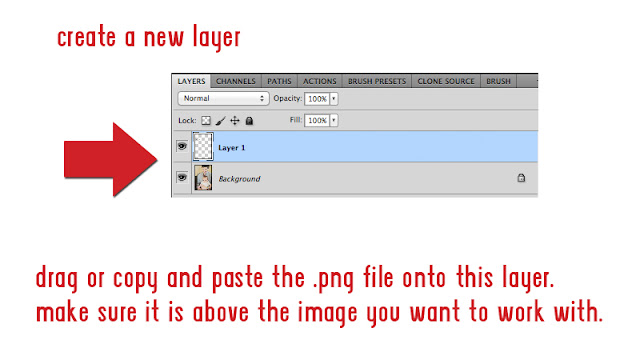
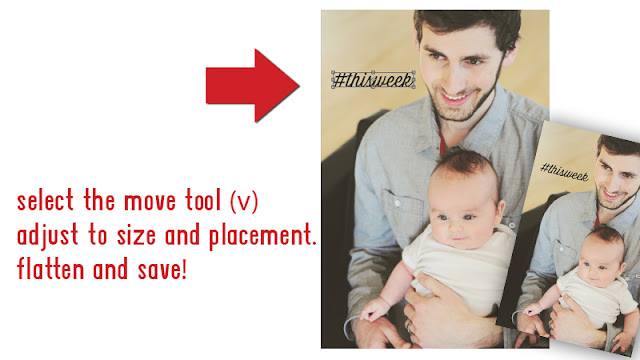






















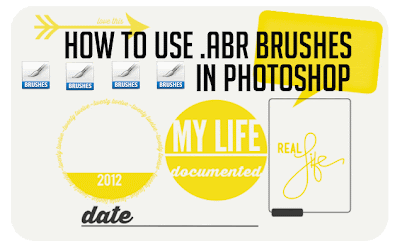

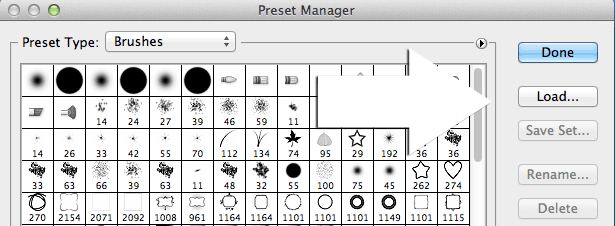



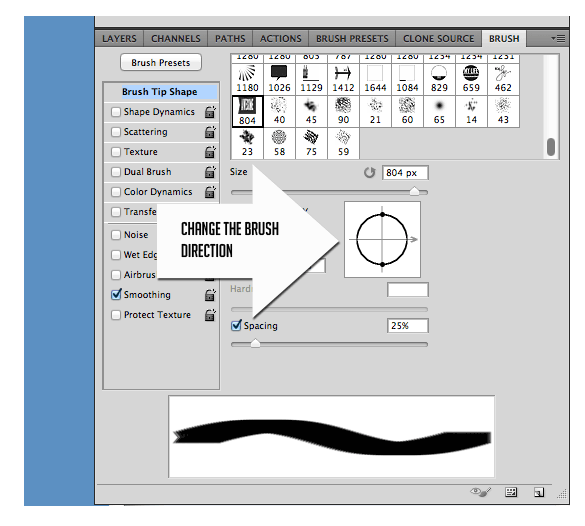
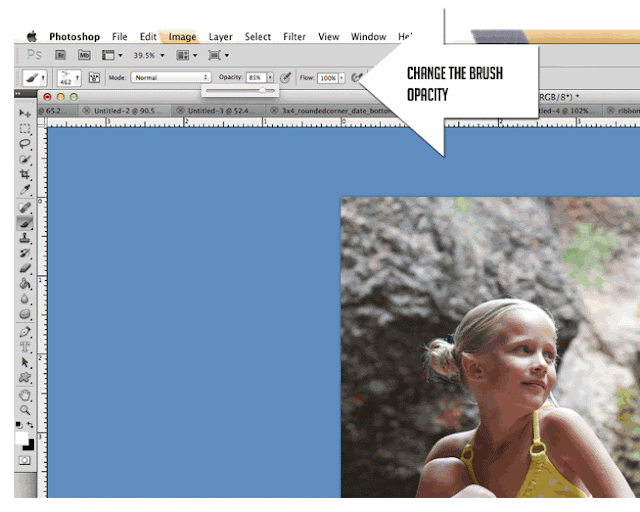
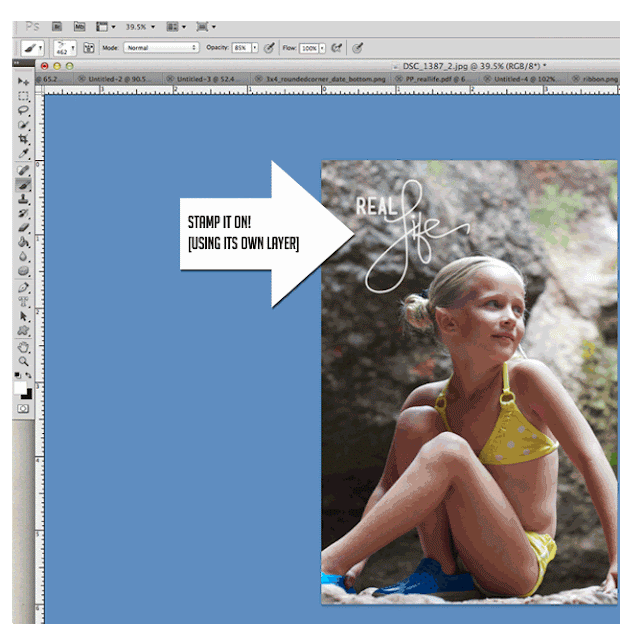










 Amy Tan >> founder of
Amy Tan >> founder of 








